How do I setup Clear QAM channels with EyeTV?
Some new EyeTV tuners can be set for unencrypted digital cable (Clear QAM).
Clear QAM Channels Using EyeTV 3.3 (or later)
If you are using EyeTV 3.3 or later, then EyeTV should automatically find most of the Clear QAM channel names, during the Auto Tune process for Cable.
Those channels will automatically be assigned to use your Program Guide.
If any channels are not correctly identified, then you can use the steps listed in this article, under Manually Naming and Assigning Clear QAM Channels. That manual process may take up to a few minutes per channel.
Clear QAM Channels Using EyeTV 3.2.1 (or earlier)
If you are using EyeTV 3.2.1 or earlier then there may be many Clear QAM channels that EyeTV can’t identify.
You can use the steps listed in this article to manually name and assign those channels, under Manually Naming and Assigning Clear QAM Channels. That manual process may take up to a few minutes per channel.
Manually Naming and Assigning Clear QAM Channels
In order to see program information, you’ll need to go through those manually and match them up with their names in the TV Guide guide. It’s well worth the little effort, as you’ll end up with many more channels to watch.
After you Auto Tune, visit the Channels section of the EyeTV Programs window. You’ll see three different types of entries:
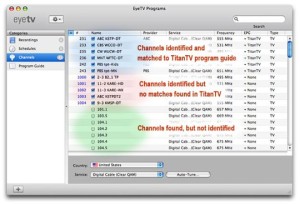
The channels which could be identified are at the top of the listing and already have their EPG source set to TV Guide. Their check-marks will be set to ‘on’ and they will show up in the Program Guide window.
• Next you may see some channels which have names, but that could not be automatically matched to entries in TV Guide. Their check-marks will also be on, but they won’t show up in the Program Guide until you match them up.
• Finally there will be channels with no names. These will be ‘unchecked’ initially.
TV Guide Setup
When identifying channels for TV Guide, it’s helpful to log into your your favorite web based Program Guide account using a web browser. A free option is TVGuide.com. You can then look at the current schedule for your area, which makes it a lot easier to figure out what a particular program might be.
• Log in to the guide web site and add your cable provider’s Digital Cable lineup to your account, then go to the Digital Cable program listings grid.
• Go through all the un-matched channels, tuning to each one and trying to identify it. Watch this channel’s content for a while until you know which channel it actually is. Many channels show their name or logo, which really helps.
• When you’ve identified a particular channel, select it in the list and choose the TV Guide entry in the EPG column.

• The TV Guide channel list will open. You can use the search function at the top to narrow down the list if you like. Find the channel in the list and select it. Click the Assign button.
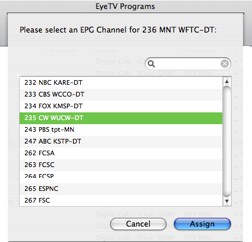
• Repeat the process for all the unknown channels.
When you’re done, you should have program information for all your channels

