Troubleshooting: Events are not set in the Power Manager Schedule
(This is a Troubleshooting article related to the parent article “I am having problems with missed or skipped recordings.” You may wish to view the parent article for more information.)
If EyeTV is creating Schedules, but Recordings are still not being made, then the “wakeorpoweron” Events may not be getting set properly by EyeTV. As the name implies, a “wake-or-power-on” event will either wake, or power on your Mac so that it is brought to fully awake from its previous state (either asleep, or off).
Check Wakeorpoweron Events
Verify using the Terminal Utility that these Events are getting set properly. There is a command-line tool that can be used to view the existing Events within your Mac’s Power manager. To use this tool, launch the “Terminal” utility, located in /Applications/Utilities/Terminal, then enter the following command (you can copy/paste the line below) and press return:
pmset -g sched
The resulting output should look something like this:
Scheduled power events:
[0] wakeorpoweron at 08/05/09 19:56:00 by com.elgato.eyetv
If there are no Events listed here, then there may be a problem with the “Wakein” component, a small script that EyeTV uses to create Events. If there are other Events listed here, these can conflict with some older versions of EyeTV, which cause EyeTV not to place its own Events.
Check Other Applications
If you have other applications or settings that would set their own Events, such as backup or scheduling software, try temporarily disabling these features to see if this results in EyeTV properly setting Events.
Reinstall Wakein
Try deleting the Wakein component. This component is kept at HD/Library/Application Support/EyeTV/Wakein.
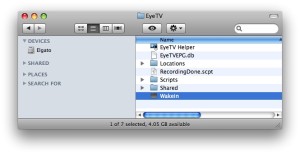
Delete this file, then quit and relaunch EyeTV to replace the component. You will need to authenticate this action with an administrator’s password.

