Troubleshooting: Schedules are not created
(This is a Troubleshooting article related to the parent article “I am having problems with missed or skipped recordings.” You may wish to view the parent article for more information.)
If EyeTV is not creating Schedules, the rest of the steps for creating a scheduled recording will not occur.
Manual Scheduling
Try creating a manual schedule, either by clicking on the New icon of the Schedules section of the EyeTV Programs window, or by clicking on the “Record” circle for an entry within the Program Guide section EyeTV Programs window.
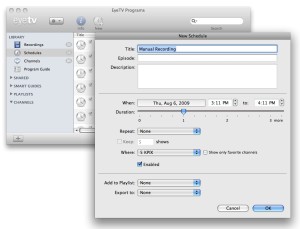
If this does not result in a new Schedule, then there could be a problem with the location of the EyeTV Archive, or with the EyeTV.app bundle installed on your Mac.
EyeTV Archive Permissions
If you have recently changed your EyeTV Archive Location, or you are using EyeTV with a different user account, verify that your account has read/write permissions for the EyeTV Archive Location. Make sure that you can access it from the Finder, for example, and that the files here are accessible.
EyeTV Archive Location
Re-assign the EyeTV Archive Location to a test location, such as the ~/Movies folder.
Quit and relaunch EyeTV, then attempt to create a manual schedule. If schedules can be created here, then there is likely a problem with your original EyeTV Archive folder
Program Guide Update
Verify that the Program Guide is still working properly by performing a Program Guide update. The “Smart” features rely on up-to-date guide contents to generate new Schedules files. If your Program Guide information is incomplete or missing, the Smart Guides will not produce the correct Schedules.
Recreate Smart Guide
If creating a manual schedule works, but the Smart Guides and Smart Series Guides are not generating Schedules, this can indicate a problem with the Smart Guide files. Try deleting the Smart Guides and re-creating them in EyeTV.

